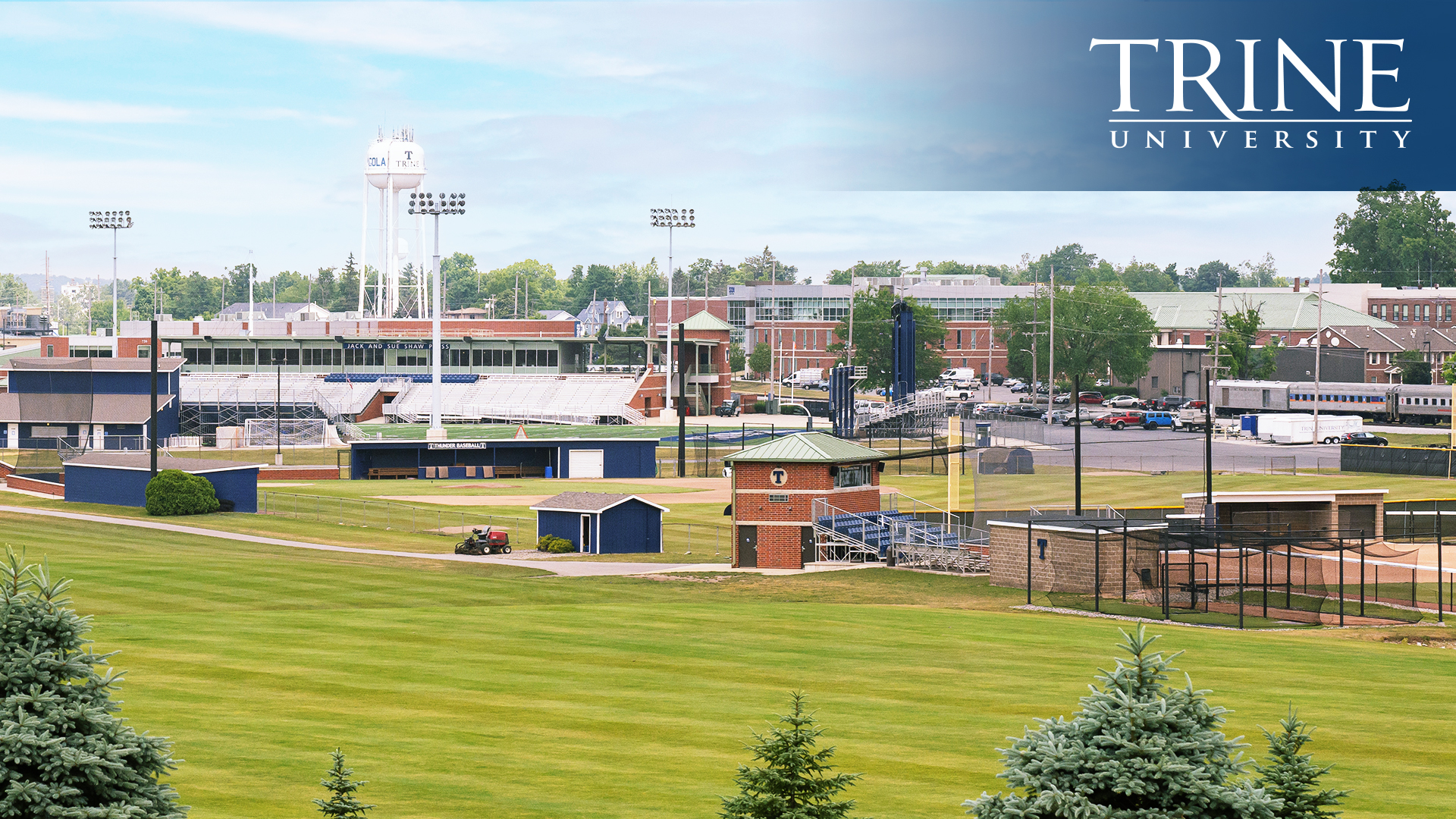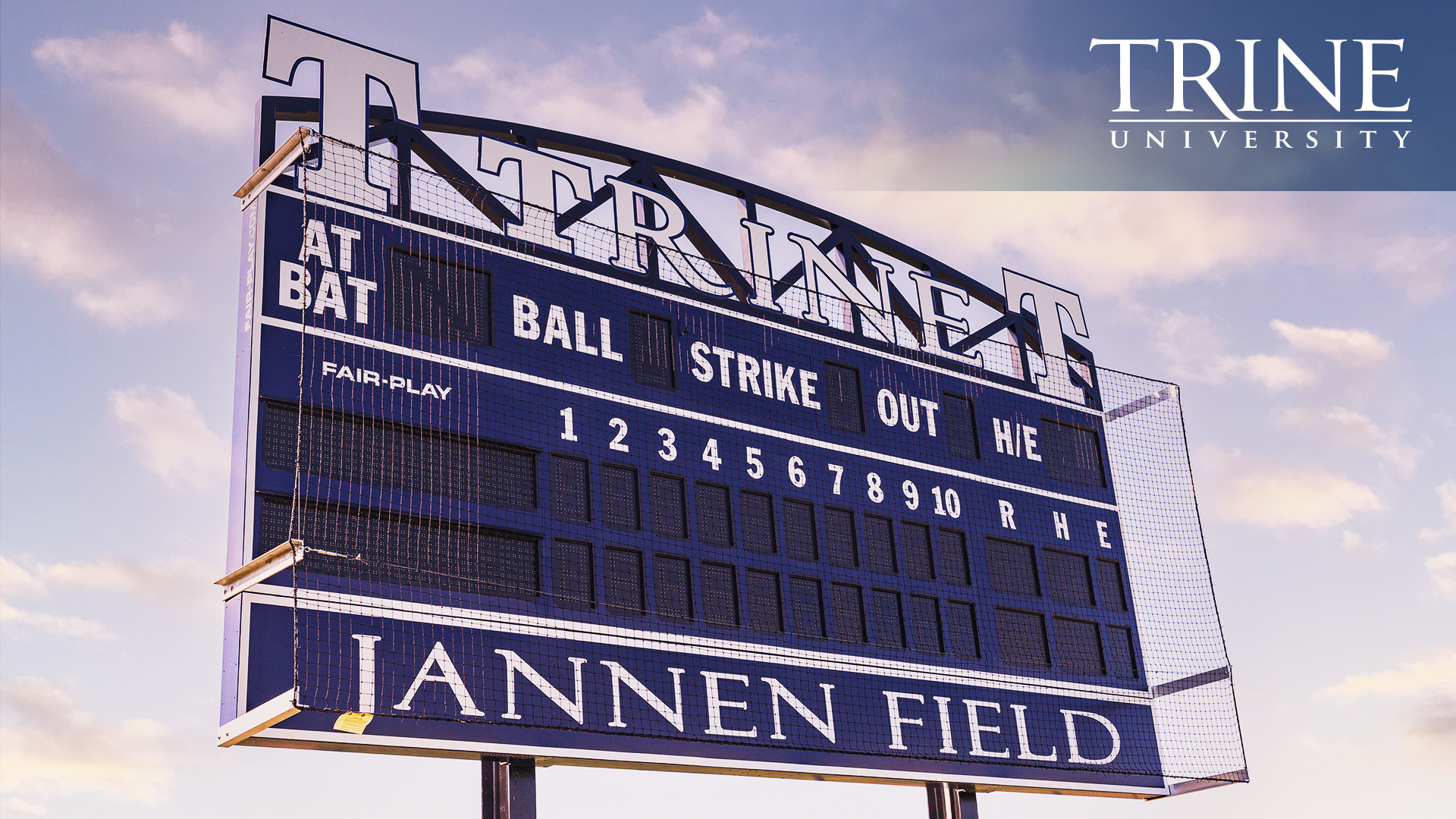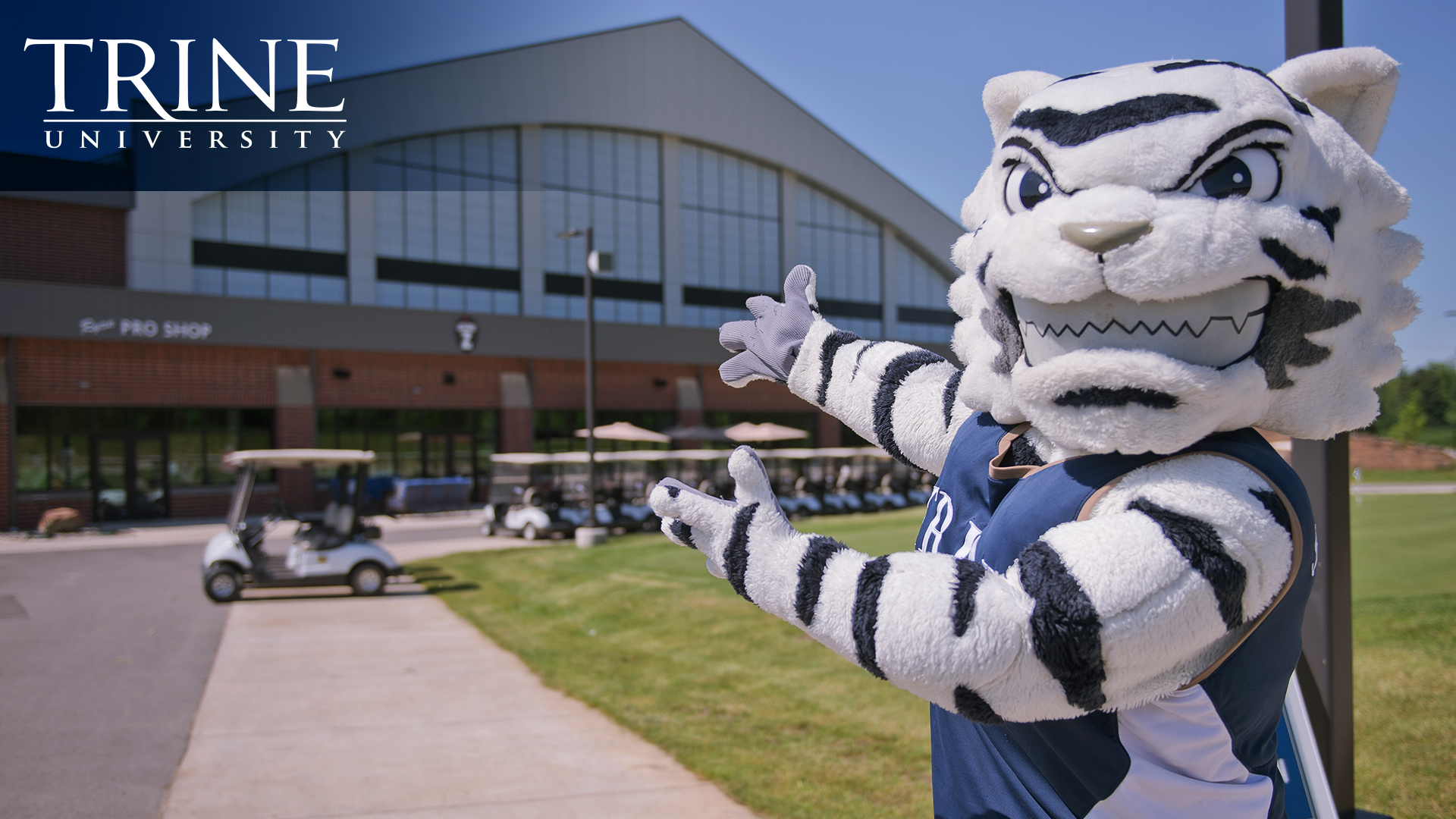Virtual Backgrounds
Though we may be separated by physical distance, we want to give users the opportunity to make their online learning environments and virtual meetings feel a little bit more like Trine. You can download these Trine images and add one as your virtual background.
Right click and choose "Save image as..." on an image in the gallery below to save the image.
Adding a background
- While you're setting up your video and audio before joining a meeting, turn on your camera and select Background Filters.
- You can select pre-made ones from the list or select Add new to upload your own.
- In WebEx, go to Preferences and select Video.
- From the video tab, select Change Virtual Background.
- Scroll to the + icon and tap or click. You can upload your own image to use as your background.
- Click Apply.
- During a webinar, click the arrow to the right of "Stop Video" in the lower left corner of the screen and then select, "Choose Virtual Background".
- To upload a custom background, click the plus sign listed to the right of "Choose Virtual Background" and navigate to where your desired photo (or video) is on your computer.
- Further instructions about Zoom virtual backgrounds can be found at: https://support.zoom.us/hc/en-us/articles/210707503-Virtual-Background#h_484240a7-d72b-4dac-8ba6-ac8a4945325a